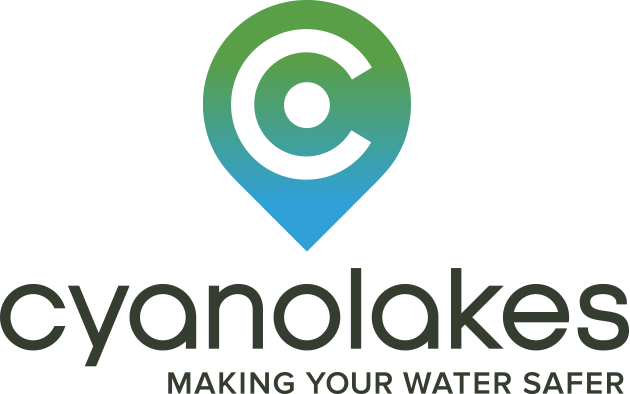Help
Satellite Products at Medium Resolution (300 m)
Chlorophyll-a
Chlorophyll-a varies on a log-scale between 0.01 and 100 000 ug/l in nature. The values on the map are limited to between 1 and 1000 ug/l. The chlorophyll-a values are drawn on the map using the color bar on the left-hand side of the map that uses a log-scale.In order to get the best representation of chlorophyll-a, turn off the other layers. You may notice areas with no data. These are areas where there either was an issue with the data quality or we have filtered the data for some reason (it could also be cloud). We only display data we have confidence in. Turn on the cloud layer to get a better view of where the clouds are. The chlorophyll-a chart on the bottom left provides average values for your area. Use the mouse to get more information for specific dates.
Cyanobacteria identification
Our product allows you to detect exactly where cyanobacteria blooms occur in your area. Turn off the chlorophyll-a map when viewing it. It shows the location where cyanobacteria were detected.
Vegetation
The product detects the presence of floating aquatic vegetation such as water hyacinth. We do not derive chlorophyll-a values for vegetation, so you may see ‘holes’ in the chlorophyll-a product where vegetation exists. The vegetation layer can represent two possible cases: genuine floating aquatic weeds or land. If your area has variable water levels, you may see land coming up as vegetation around the sides. As always it is important that you verify and interpret this information correctly using your local knowledge.
Cloud
The cloud layer shows where clouds have been detected. We remove images with more than 75% cloud cover to avoid errors in the product. However, you may still get some very cloudy data which makes your maps look ‘holey’. This is ok, the data are usually still good. On very cloudy days if your chlorophyll-a or other data look unusual or strange, wait for a cloud-free image before taking any action using the information. It may be an anomaly caused by cloud or cloud shadows. Having said this, we do our best to filter the data for anomalous data.
Satellite products at High Resolution (10 m)
The following products are available from Sentinel-2 at a 10m - 60 m spatial resolution:
Chlorophyll-a
The chlorophyll-a concentration between 1 and 1000 ug/L – used for monitoring cyanobacteria and algal blooms;
True Colour
A representation of the water colour as seen by the human eye – used for monitoring water transparency, water colour and blooms;
Bloom Index
Blue-green color map showing blooms in bright red – used for monitoring cyanobacteria or algal blooms;
Enhanced Vegetation Index
Shows vegetation in bright green – used for monitoring cyanobacteria surface scum, floating aquatic weeds and vegetation;
Normalised Difference Vegetation Index (NDVI)
Blue-red color map showing vegetation in bright red used for monitoring cyanobacteria surface scum, floating aquatic weeds and vegetation.
FAQs
How often is the information updated?
The update frequency is dependent on cloud cover. Cloudy scenes are automatically removed and will not be displayed in the application. Medium resolution data are updated up to 6 times per week, while high resolution imagery is updated up to 3 times per week.
What is the source of the information?
The update frequency is dependent on cloud cover. Cloudy scenes are automatically removed and will not be displayed in the application. Medium resolution data are updated up to 6 times per week, while high resolution imagery is updated up to 3 times per week.
Why has the information not been updated recently?
If the information has not been updated within the last week is is most likely due to cloud cover. If you suspect there is a problem please email us at support at cyanolakes.com.
How can I download an image? What data are contained in downloaded images?
Note: If you require a colour image showing different layers or features, please take
a screenshot and do not use the download image button.
The download image button saves a .zip archive to your downloads folder containing the following geo-located tif layers from the medium resolution satellite imagery (source is the Ocean and Land Colour Imager):
- - chlorophyll-a (raster values from 1 to 1000) - denoted chlorophill-2
- - cloud (binary raster)
- - cyanobacteria posing a high risk (binary raster) - denoted cyano-scum
- - cyanobacteria (binary raster)
- - vegetation (binary raster)